


1.1.1 First we must install Python, then we will install the PyCharm programming interface. System requirements are 8GB RAM for PyCharm.
1.1.2 Search Google for python.org. Click on Python download. (OR Navigate to Python Releases for Windows. Select Windows Installer(64-bit) to start download.) Click Open file in the download box on your computer. The application file will open in File Explorer Downloads.
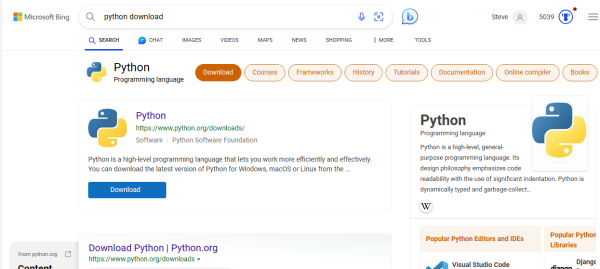
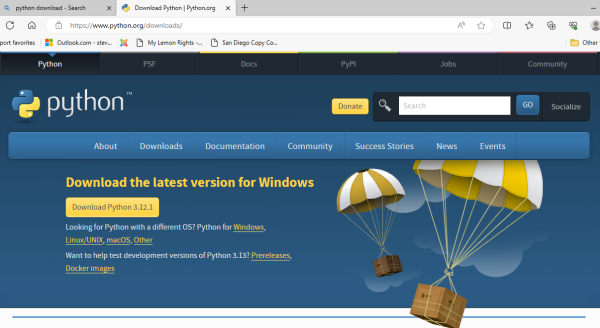
Check Add Python to PATH. Install Python.
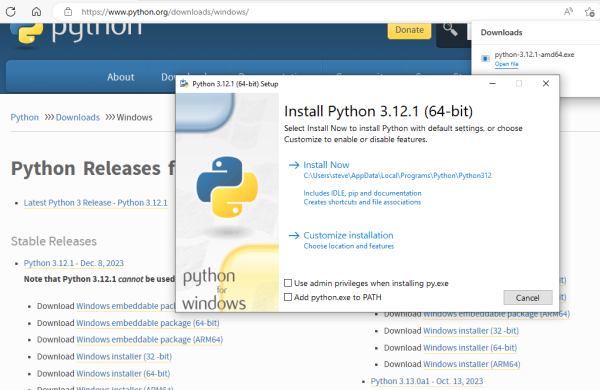
1.1.3 On Setup was successful page: select Disable path length limit.
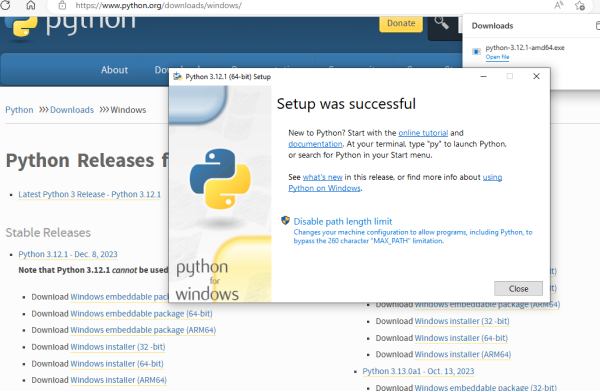
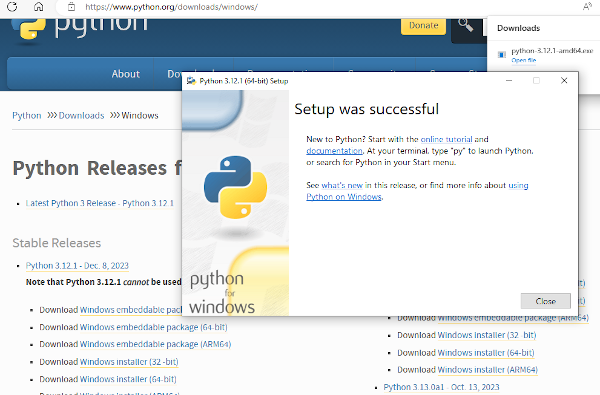
1.1.4 Open Python Idle in Start menu. Type in the code for Hello World, as shown below. Press enter. Hello World will appear.
print,("Hello World")
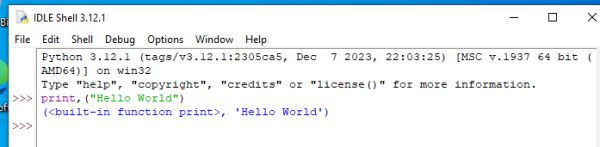
1.1.5 Put cmd into search bar and open the command line.Type in the code for version, as shown below. Press enter. The python version will appear. Python from the prompt is working. In the next chapter we will install PyCharm.
python --version
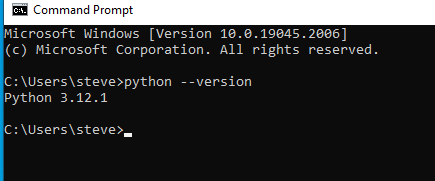
SALARSEN.COM
Table of Contents
Ch1-Install Python
Ch2-Install PyCharm
Ch3-Save Work
Ch4-Add Project
Ch5-Variables
Ch6-Print&Input
Ch7-Lists
Ch8-Loops
Ch9-If&Logical
Ch10-Functions
Ch11-Bubble Sort
Ch12-Plotting
Ch13-Files
Ch14-Print Format
Ch15-Dict&Comp&Zip
Ch16-Arrays
Ch17-Electrical
Ch18-Regression
Ch19-Differential
Ch20-Secant
